Dev_Blog_1
Introduction
Elevator Pitch:
If you know someone that fears flying, then this is for them. This VR application allows a user to go through low level exposure therapy of various flying scenarios that they themselves can edit in an attempt to help them beat their fear.
Full Playthrough:
Application Description
The application allows the user help to feel like they are on a plane with the goal of reducing a person’s fear of flying. It does this by creating a turbulence effect on the camera, lights that flicker and an audio effect. The light flickering, camera shake, plane type, seat position can all be changed to help a user customize their experience to what makes them feel anxious while flying so they can build upon it and hopefully feel better about flying. With more time, higher detailed models would be used to create an even more realistic scene.
This application significant because it allows a user to feel more immersed much better than any other type of application could. If a desktop or mobile application was used, it would be unable to help the user fee immersed as they would just be looking at a screen and could easily get distracted by their surroundings. A solution, by fully using their whole vision with VR, it allows the brain to have just the application to focus on visually which stimulates the visual senses. This as well as allowing the user to operate in a 3D space, results in more activating of the user’s brain and tricks the brain into thinking it is in the scene resulting in a more realistic reaction to being on a turbulent plane.
Interaction Design
The three interactions in the game are the starting menu, in game menu and seat switching spheres. The starting menu is needed because it allows the player to adjust the experience to how they want it. Some people might need a rougher flight experience to reach that point in which the application can start helping them and improving their fear. Other might be very fragile when it comes to flying so they might have it on the lowest possible settings at first to make them feel more comfortable.
The in-game menu allows a user to switch up the scenario on the fly without having to go back to the main menu. This reduces the hassle of having to go back through all the settings and allows the player to switch stuff up on the fly. This also helps if someone is feeling more comfortable or scared, a user can easily switch the settings and it be changed in real time.
Lastly the seat switch functionality. This allows the user to switch where they are seated in the row. Some people might feel more comfortable towards the centre row and away from the window while other might find it the opposite. This allows the user to customise their experience even more and make it more immersive.
Technical Development
Interface Technology: Oculus Quest 2
Interactions:
- To move around the settings menu, move your hand with the controller and look where the line is pointing. Use the right trigger for interaction with elements.
- To use the seat switching buttons, first hold down the hand trigger and then release your index finger while still holding a finger on the hand trigger. This should create a pointing like gesture. Once this is done you can press either of the 3 buttons to switch to their corresponding seats. (Just like tutorial with light switch)
- To open the setting menu up mid game, press the A button on the right controller.
- To reset the game back to the menu, press the B button on the right controller.
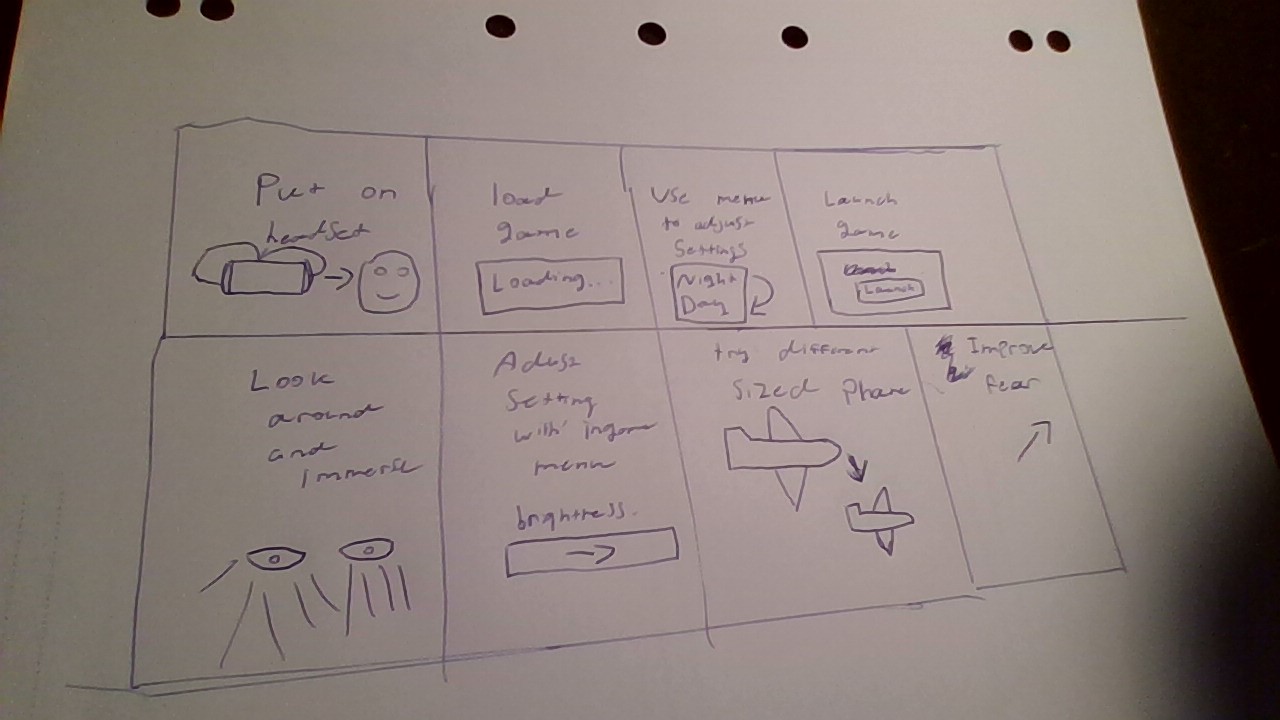
3D Models
The player has two hands that allow him to interact with the application and feel more immersive.

The seats were added because they are very similar to the ones you find in most large planes and smaller ones.

The spheres were used because they are basic looking and simple to interact with. They were colour coded to which seat was which. (These were just made with the unity 3d object sphere)
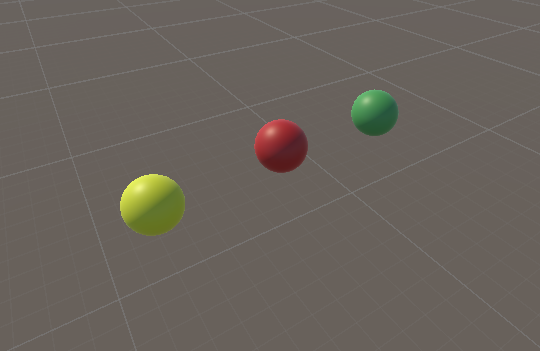
The big airframe was used because it looks fairly similar on the inside to what airliners use today. This one was sized to fit 3 seats either side with a row in the middle to walk down, just like a airliner. (These were made by me in blender)

The small airframe was used because it looks fairly similar on the inside to what small prop planes use today. This one was sized to fit 1 seat either side with a row in the middle to walk down, just like a prop plane. (These were made by me in blender)
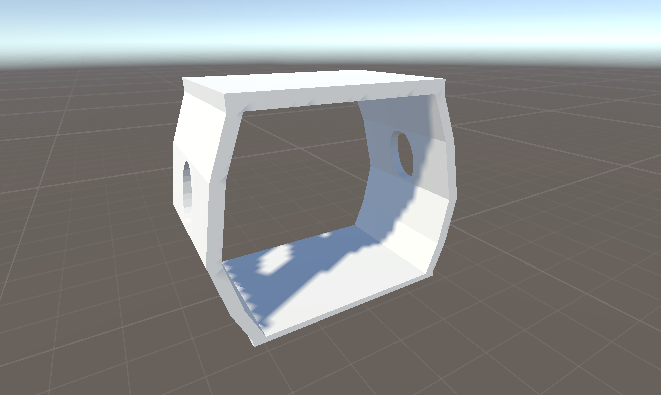
References
Big Airframe Model:
Made by me using blender.
Small Airframe Model:
Made by me using blender.
Sphere's
Made using the Unity 3d object sphere
Oculus
Oculus (2017) Oculus Integration. [online] Available at: <https://assetstore.unity.com/packages/tools/integration/oculus-integration-82022>
Seat Model:
shah_max (2019) Seat. [online] Available at: <https://sketchfab.com/3d-models/seat-8336f7cd7d1d438182d349e8e7bdb085>. [Accessed 10/08/2022]
Shake/flicker timer script (does something for x):
Positive7 (2015) Do something for 10 sec. [online] Available at: https://answers.unity.com/questions/1040630/do-something-for-10-sec.html>. [Accessed 12/08/2022]
Airliner Cabin Sound:
Relaxing White Noise (2015) Airplane Cabin White Noise Jet Sounds | Great for Sleeping, Studying, Reading & Homework | 10 Hours. [online video] Available at: <
>. [Accessed 15/08/2022]
Turbulence Sound Effect:
Played N Faved - Sound Effects & Stock Footage (2021) Plane Cabin Turbulence Sound Effect / Sound Of Aeroplane Cabin / Relaxing Airplane Ambience Sounds. [online video] Available at: <
>. [Accessed 15/08/2022]
Prop Plane Sound:
White Noise Tranquility (2019) Airplane Propeller sound 10 hours | White noise | Relaxing sound | Sleep, Study, Meditation. [online video] Available at: <
>. [Accessed 15/08/2022]
Leave a comment
Log in with itch.io to leave a comment.